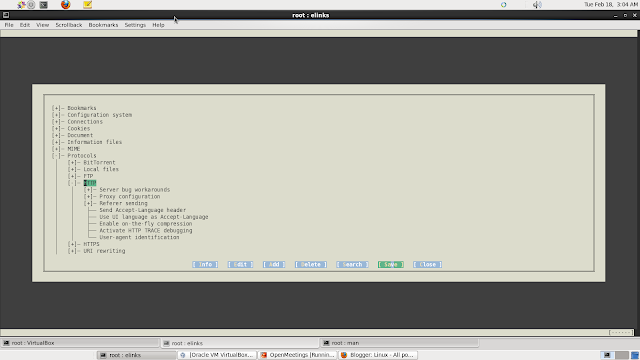How to fix VMnet0 not running
Click Start → Control Panel → Network and Internet → View Network status and tasks → Change adapter settings. Right-click any network adapter icon and click Properties. Select VMware Bridge Protocol and click Uninstall. Click Install. Select Service and click Add. Select VMware Bridge Protocol and click OK. Go to the Edit menu Select Virtual Network Editor Select "Restore Default" It will take a few minutes but after that it will work fine.